How to Compact OST File in Outlook to Eliminate Deleted Item Space & Improve Performance
Microsoft Outlook has two types of data file(OST & PST). Sometimes large OST file effects the performance of Microsoft Outlook. Compacting is the process through which we can reduce the size of Outlook data file by removing white spaces. After deleting OST and PST file, it moves to deleted item folder. Before applying compact process, it’s necessary to delete the items from deleted items folder and then compact the files to make them smaller. This procedure eliminates deleted item space and recover room on your hard disk. However, Compacting does not remove all free space from the file. It leaves either 16 kilobytes (KB) or 4 percent (%) of the file size.
Microsoft Outlook offers a very good facility “Compact Now” by using you can reduce the size of Outlook offline data file(.ost). In this article we will learn about how to compact OST file in Outlook. To compact OST and PST file, you must have 16 KB or larger file in size.
How To Compact OST File In Outlook?
1. Delete unwanted items, and then empty the Deleted Items folder.
2. Open the File tab >> click on Info >> choose Account Settings.
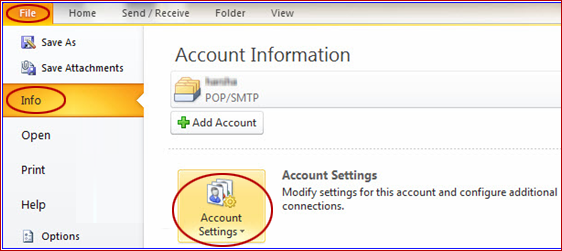
3. Double-click on Microsoft Exchange >> Choose and hit the More Settings
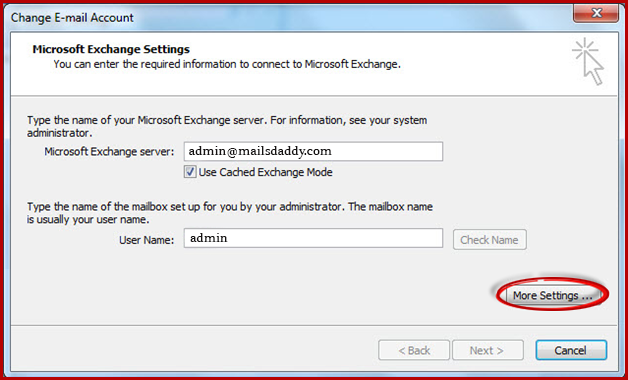
4. Opt the Advanced tab >> Offline Folder File Settings…
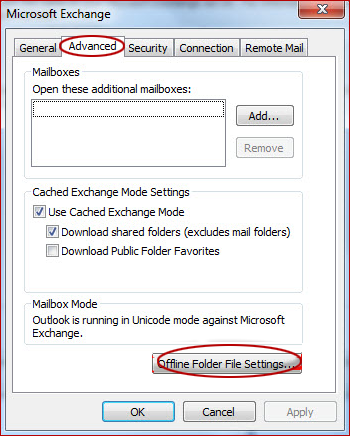
5. Finally Click on Compact Now
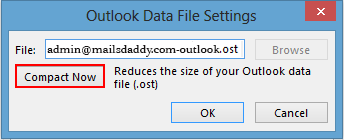
How To Compact OST File In Outlook 2016, 2013 And Outlook 2010?
1. Delete unwanted items, and then empty the Deleted Items folder.
2. Open the Tools menu >> Choose Account Settings
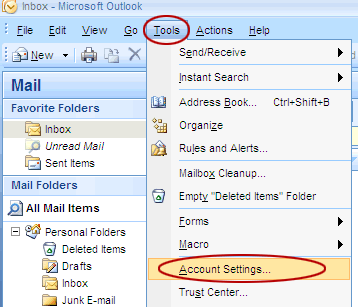
3.Press double-click on Microsoft Exchange >> and click on More Settings
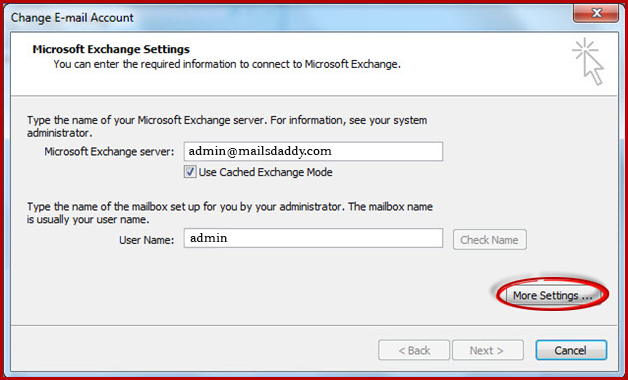
4.Select the Advanced tab >> Outlook Data File Settings…
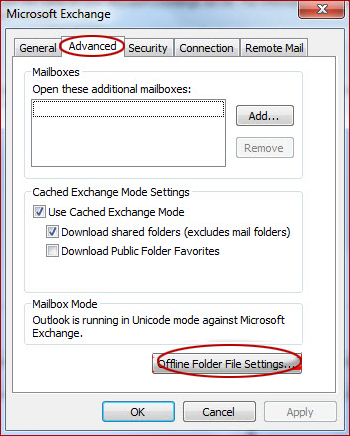
5.In Offline folder File Settings click the “Compact Now” tab
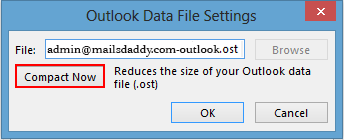
Conclusion
Here awesome fixes you could try to compact OST file size in Outlook 2016 2013, 2010, 2007, 2003, 2002, and 2000.We hope you will read this blog to solve your query about how to compact OST file in Outlook.You can also make sure how to restore data from from an Orphaned OST file just by reading another post on this blog.